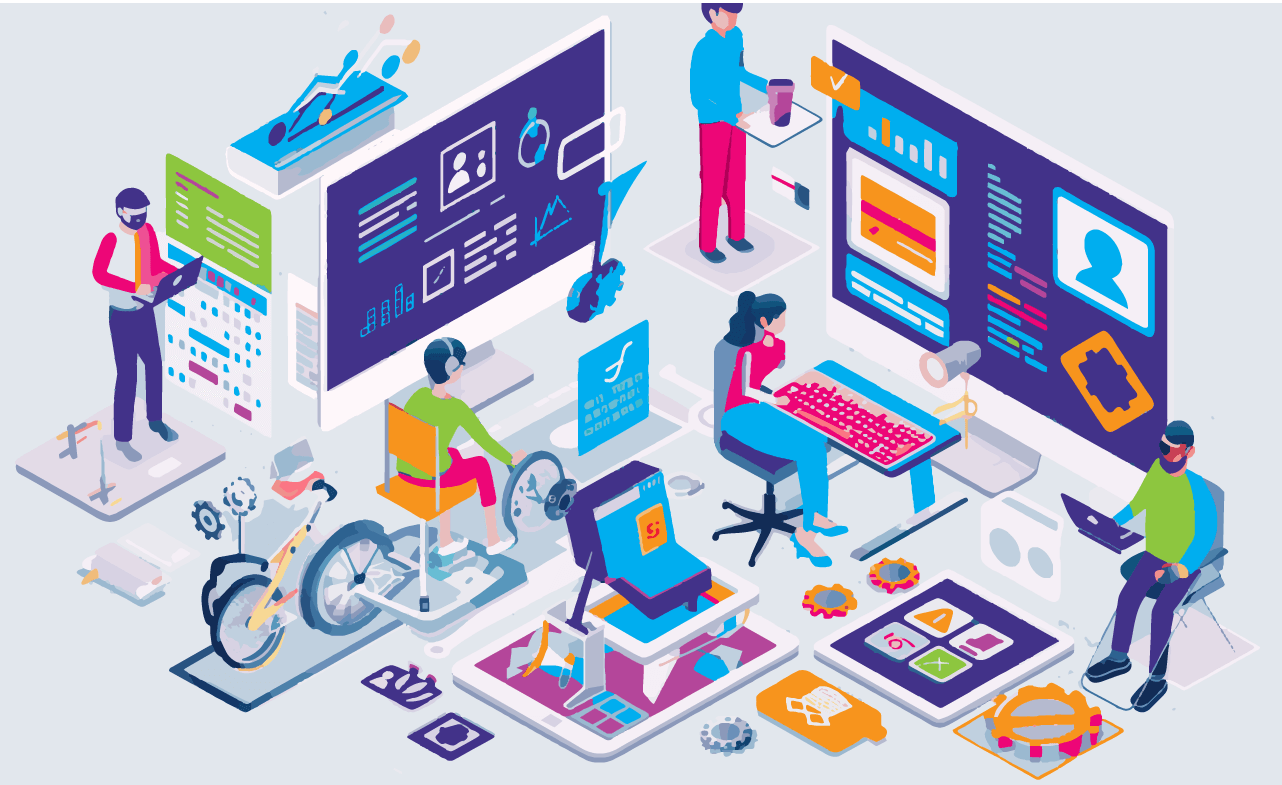As Instructional Designers, one of our core responsibilities is to ensure that learning experiences are accessible and inclusive for all learners. Meeting accessibility standards introduces additional steps into the design process, from creating alternative text (alt text) to generating closed captions. Now, with the ongoing growth of what AI can accomplish, many of these tasks can be streamlined and often automated. This can free designers to spend more time focusing on the critical parts of the instructional design workflow that require strategic thinking, decision-making, and human interaction. Here’s how to integrate AI into each step of the Instructional Design workflow to ensure that accessibility and inclusion are top priorities.
Step 1: Needs Analysis and Accessibility Requirements
The instructional design process typically begins with a needs analysis, where learning goals and audience characteristics are assessed. When accessibility and inclusion are part of the project, designers must also identify any specific needs learners might have—whether it’s hearing impairments, visual challenges, or mobility issues. At this stage, AI tools can assist by offering insights into accessibility best practices. Platforms like Accessibility Ally GPT provide real-time suggestions based on current WCAG standards, helping instructional designers integrate accessibility from the start of the project.
Additionally, AI can analyze learner profiles to identify potential accessibility needs by evaluating learner behaviors or preferences. This information can be invaluable in shaping the design strategy, ensuring that all learners have an equitable experience from the outset.
Step 2: Content Development with AI-Generated Alt Text and Image Descriptions
Next, the development phase begins. For instructional designers focused on accessibility, adding alt text to images is a critical task. Alt text helps visually impaired learners using screen readers understand the visual elements of the content. Writing alt text for each image can be labor intensive.
This is where AI steps in. AI tools such as ChatGPT or Accessibility Ally GPT can automatically generate alt text for images. While this is a good starting point, it is important that designers do not rely solely on the suggested output. Part of the workflow includes time to review and refine their chosen tool’s output for clarity, relevance, and appropriateness and make edits as necessary.
Additionally, AI can assist in creating image descriptions for more complex visuals, such as charts or diagrams. These longer descriptions provide more detail than alt text, helping learners with visual impairments understand more complex content. AI can analyze the image and produce an initial draft, allowing designers to make any necessary adjustments.
Step 3: AI-Generated Closed Captions and Transcripts
Incorporating video and audio into eLearning is almost standard at this point, and ensuring these formats are accessible is crucial. Closed captions and transcripts are necessary to meet the needs of learners with hearing impairments, as well as those who prefer or require text-based alternatives. AI-powered tools like Descript and built-in auto-captioning services on platforms like YouTube can generate captions and transcripts quickly.
While these AI tools save time by producing an initial draft of the captions, designers must also edit these captions to ensure that they correctly capture the spoken words, sync with the video, and include additional information like background sounds or speaker tone. This combination of AI-driven automation and human refinement creates an efficient workflow, allowing designers to meet accessibility standards without spending hours on manual transcription.
Step 4: Personalizing Learning Experiences with AI for Inclusion
Accessibility is one thing, but instructional designers must also design for inclusivity. AI-powered platforms can track learner behavior and dynamically adjust the content delivery, providing a tailored experience that meets individual learners where they are. For instance, if a learner with limited mobility struggles with navigating certain types of interactions, AI can adapt by offering simplified navigation options, reducing the barriers to learning.
The key is to remember to include this consideration from the very beginning of the workflow.
Step 5: Accessibility Testing and AI-Powered Compliance Checks
Testing to ensure that content meets accessibility guidelines is an ongoing part of the instructional design workflow. Content development must include checking for issues such as color contrast, focus order, and compatibility with assistive technologies. AI can automate much of this testing, quickly scanning content to identify potential accessibility issues.
Tools like Accessibility Ally GPT or automated WCAG checkers can flag missing alt text, insufficient contrast ratios, or improper form labeling, allowing designers to correct these issues before the content goes live.
Step 6: Iteration and Feedback
The final step in any instructional design process is gathering feedback and making improvements. AI tools can help here as well by providing analytics on how learners are interacting with the content. For instance, if captions are frequently turned off or if certain interactions are skipped, AI can flag these behaviors, allowing designers to make data-driven decisions on what needs to be revised. This feedback loop ensures that accessibility and inclusivity are continually improved, leading to better learning experiences over time.
By integrating AI tools into each phase of the instructional design process, designers can focus on creating high-quality, inclusive learning experiences. While AI takes care of repetitive tasks, designers can spend more time on creative problem-solving and strategic decisions that truly enhance learning for all.